Excel plugin
Last modified by Robin Huisman on 2023/05/24 10:01
The excel plugin makes it possible to export your projects to excel (and reimport them back into the Terraindex environment).
Usage of this tool is recommended for expert users only...
Download link:
Release Notes:
11-07-2022, Updated to newest version
29-11-2021, ITWorks.TerraIndex.ExcelPlugin_1_0_2_43;
- New fields added for synchronisation; see https://wiki.terraindex.com/bin/view/TerraIndex%20ReleaseNotes/.
How to use
- Install the plugin. You'll need admin rights to install. In Excel check that plugins are allowed to be used
- Start Excel and open the menu Add-ins
- Use the Get Project option below to download the project to Excel
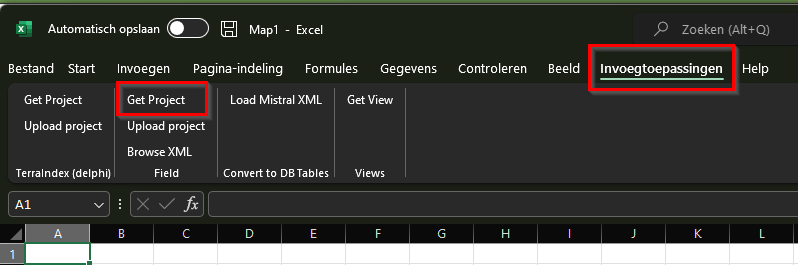
- A popup screen will appear. Use the following settings:
- Username and Password: your TerraIndex username and password --> Read about the new Pincode usage:
https://wiki.terraindex.com/bin/view/test/New%20login%20process%20for%20TerraIndex/#HWatverandertervoorTerraIndexGeoserver28voorQGISenArcGIS29endeExcelPlugin3F - LicenseNR: you can find your licensenr in TerraIndex Web via the menu, option License management
- Projectcode: the projectcode of the project you want to download
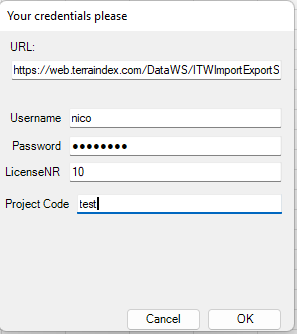
- Username and Password: your TerraIndex username and password --> Read about the new Pincode usage:
- When the project is downloaded, you'll get different tabs with all the project information. E.g. 'tblMeasurementPoints' with all the measurementpoint information or 'tblLayers' with layer information
- Changing data
- When you want to change data (e.g. the names of Measurementpoints), change this in the Excel. Then look for the column '**DateLastChanged' and change the date to a date in the future (make sure to keep the same date format)
- Adding new information
- You can also add new rows with new information. It is important to use the right ID's in the different ID columns. You can study existing data to see how these ID's are used
- Uploading changes
- Use the Upload project option to send the changes to TerraIndex
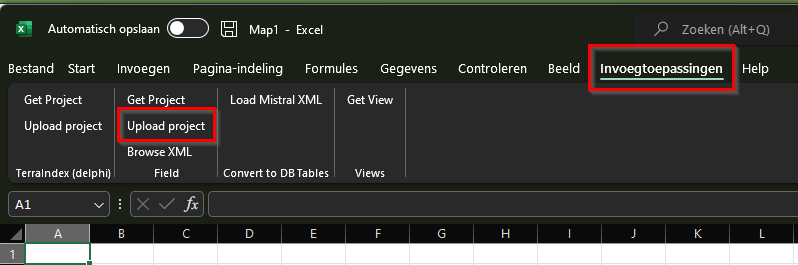
- Use the Upload project option to send the changes to TerraIndex